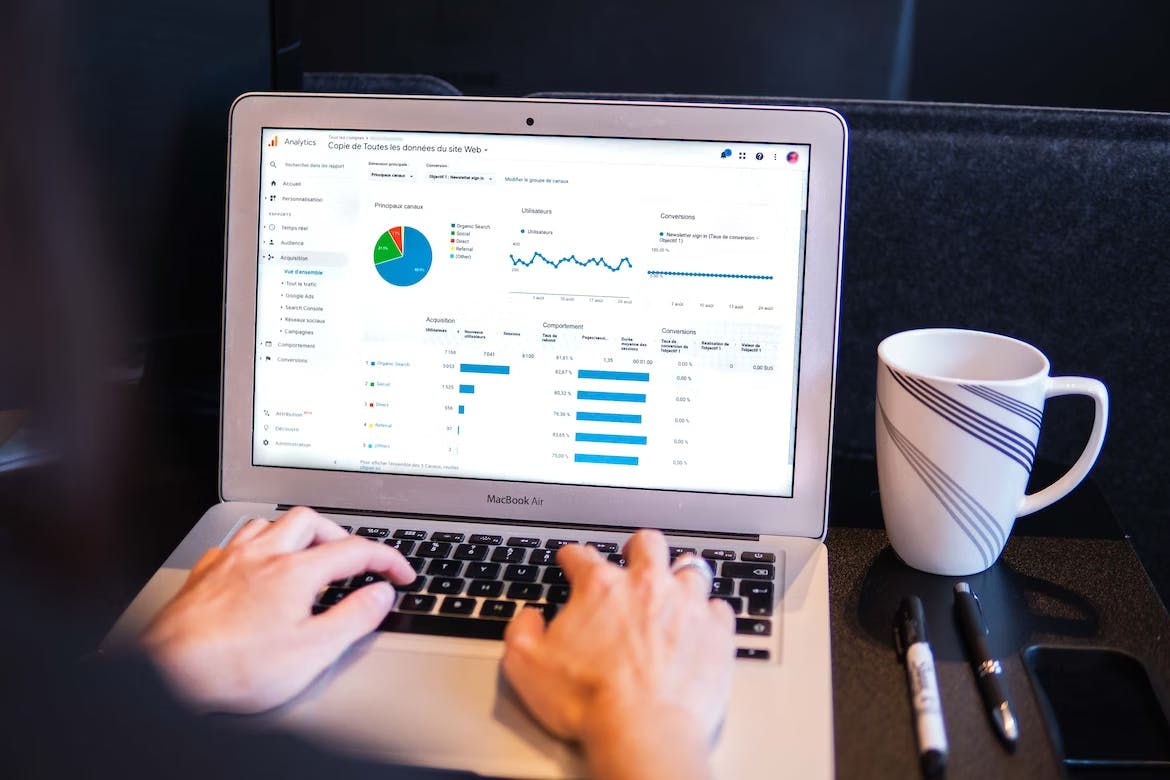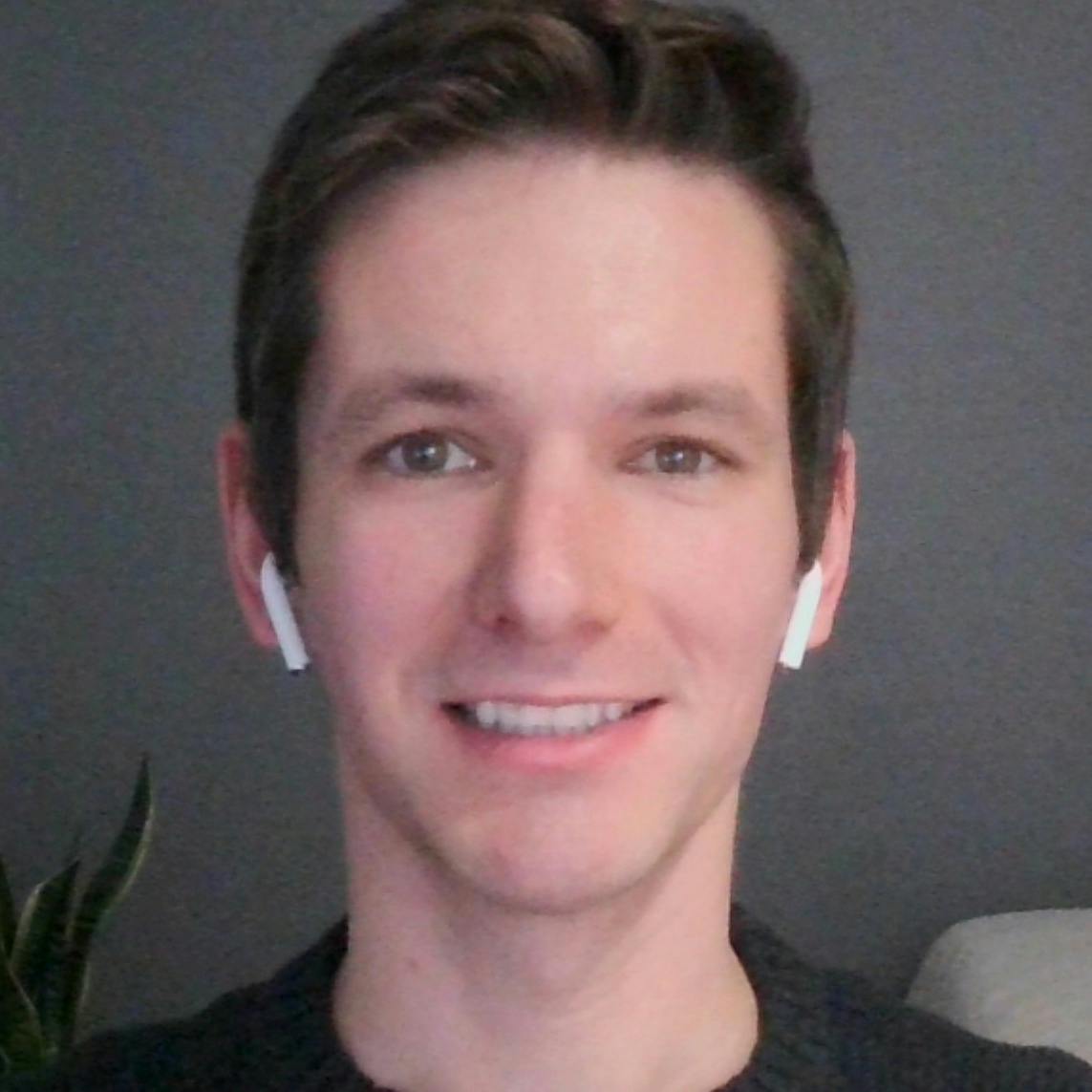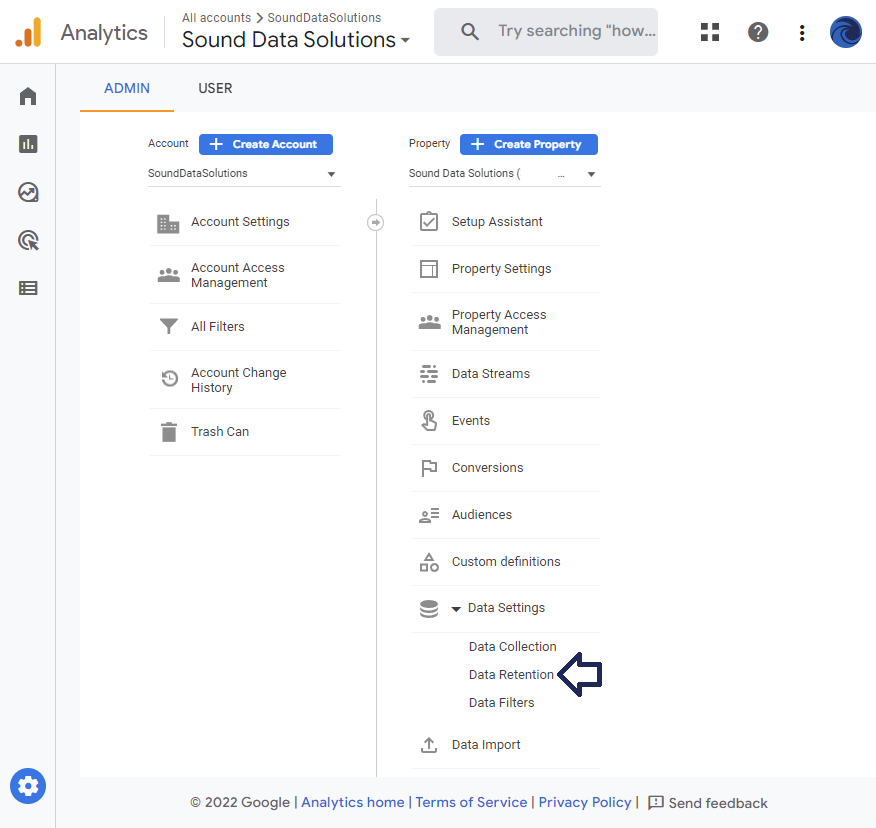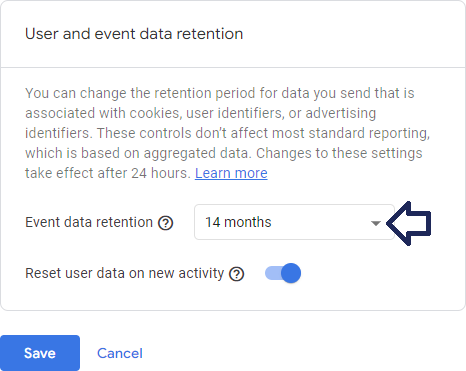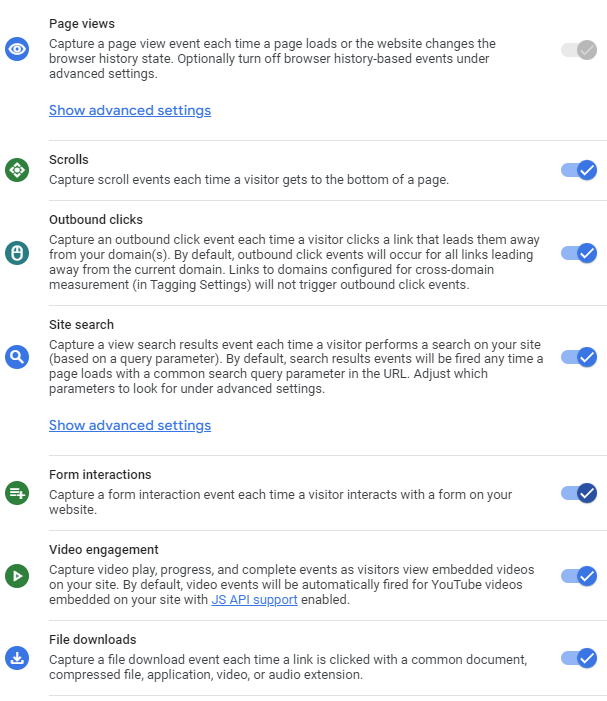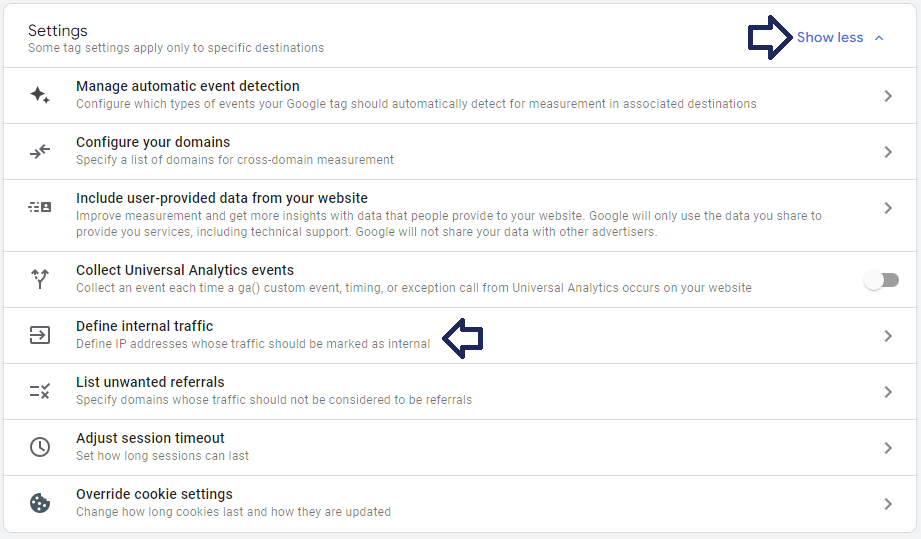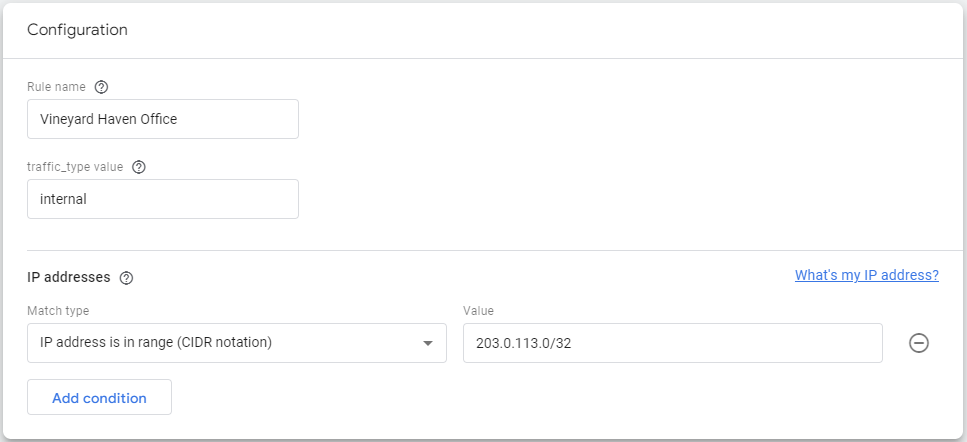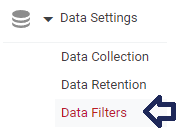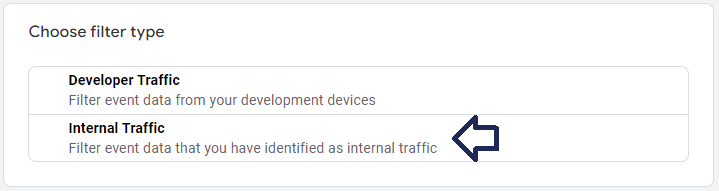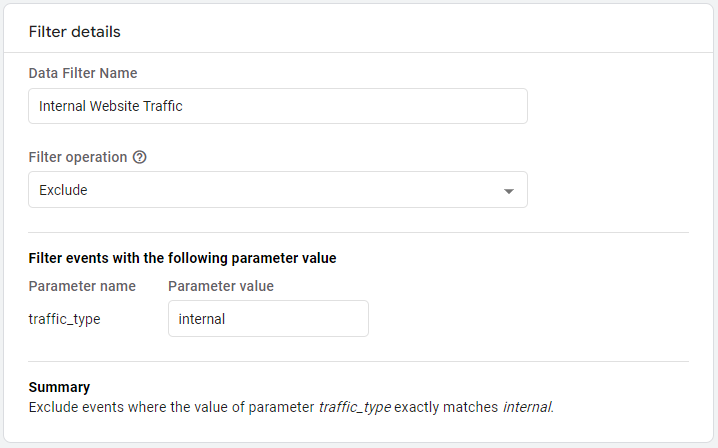Google Analytics Best Practices
By Matthew Fisher

Google Analytics is a powerful tool that helps businesses and organizations understand how people interact with their website. By tracking key metrics and analyzing behavior, you can make data-driven decisions to improve your online presence and achieve your business goals. To get the most out of Google Analytics, it's important to follow best practices when setting it up and using it. In this article, we'll cover the top best practices for using Google Analytics, including how to increase data retention, enable enhanced measurement, exclude your internal IP addresses, and track conversions. By following these best practices, you can ensure that you are getting the most accurate and actionable data from Google Analytics, and using it to its full potential. ## GA4 is replacing Universal Analytics~GA4 vs. UA If you're a digital marketer or web administrator, you've probably heard the news that Google Analytics 4 (GA4) is replacing Universal Analytics (UA). But what does this mean for you and your business? First, it's important to understand that <strong>GA4 is not just an update to UA; it's a completely new product with new features and capabilities</strong>. Some of the key differences between the two include: - GA4 is built on a new data model that allows more granular and flexible event tracking. - GA4 includes new machine learning capabilities that can help you understand your visitors better and make more informed decisions. For example, the new "Insights" feature users machine learning to automatically identify patterns in your data and surface key insights and recommendations. - GA4 integrates more seamlessly with other Google products, such as Google Ads, Google Marketing Platform, and Google BigQuery. This allows you to get a amore holistic view of your marketing efforts and make better informed decisions. So, should you make the switch to GA4? It's ultimately up to you, but <Link href="https://support.google.com/analytics/answer/11583528?hl=en#:~:text=Google%20Analytics%204%20is%20our,will%20stop%20processing%20new%20hits.">Google will be retiring UA on July 1, 2023</Link> and we recommend making the switch sooner than later. GA4 is a powerful new product that offers a number of benefits over UA. If you are looking for assistance migrating from UA to GA4, Sound Data Solutions can help make the process smooth. <div className="text-center py-10"> <Button href="/contact">Get Help Migrating to GA4</Button> </div> ## Best Practices for Analytics Configuration~Best Practices ### Increase default retention settings~Increase Retention After setting up your Google Analytics property, one of the first recommended things to do is change the retention settings from 2 months to 14 months. This will ensure you are keeping your event data available for longer. To change the retention setting from your Google Analytics console, navigate to <strong>Admin > Data Settings > Data Retention</strong>. <Image src="/images/articles/google-analytics-best-practices/google-analytics-data-retention-menu.png" alt="Google Analytics Data Retention Menu" width={876} height={828} /> <Image src="/images/articles/google-analytics-best-practices/google-analytics-data-retention-settings.png" alt="Google Analytics Data Retention Settings" width={466} height={371} /> ### Enable Enhanced Measurement~Enable Enhanced Measurement GA4 enhanced measurement is a feature that allows you to track and measure additional events and interactions on your website beyond the standard set of events and metrics provided by Google. This can be useful if you have specific business goals or needs that are not covered by the standard set of events and metrics. To enable GA4 enhanced measurement from your Google Analytics console, navigate to <strong>Admin > Data Streams > [Your Data Stream] > Enhanced Measurement</strong>. Make sure the enhanced measurement slider is turned on, then open the settings to turn on all options. <Image src="/images/articles/google-analytics-best-practices/google-analytics-data-stream-enhanced-measurement.png" alt="Google Analytics Enhanced Measurement Menu" width={724} height={192} /> <Image src="/images/articles/google-analytics-best-practices/google-analytics-data-stream-enhanced-measurement-settings.png" alt="Google Analytics Enhanced Measurement Settings" width={607} height={701} /> ### Exclude your IP address~Exclude IP Addresses While developing or accessing your site, your own traffic will be tracked in Google Analytics and can skew your perspective on true visitor behavior. To avoid this, it is a good practice to exclude your IP address from being tracked. <strong>To exclude your IP address from Google Analytics, you need two things: (1) a rule to identify internal traffic, and (2) a filter to exclude internal traffic</strong>. To create a rule for identifying internal traffic, go to your Google Analytics Console and navigate to <strong>Admin > Data Streams > [Your Data Stream]</strong>. The setting for internal traffic is a little bit buried, but you can find it under <strong>Configure tag settings > Show all > Define internal traffic</strong>. <Image src="/images/articles/google-analytics-best-practices/google-analytics-data-stream-tag-settings.png" alt="Google Analytics data stream tag settings for internal traffic" width={921} height={539} /> <Image src="/images/articles/google-analytics-best-practices/google-analytics-data-stream-internal-traffic-rule.png" alt="Google Analytics data stream internal traffic rule settings" width={967} height={442} /> Once you have defined your internal traffic, navigate to <strong>Admin > Data Settings > Data Filters</strong> in the Google Analytics console. <Image src="/images/articles/google-analytics-best-practices/google-analytics-data-filters-menu.png" alt="Google Analytics Data Filter Settings" width={188} height={132} /> Create a new internal traffic filter as shown below. <Image src="/images/articles/google-analytics-best-practices/google-analytics-data-filter-types.png" alt="Google Analytics Data Filter Types" width={719} height={191} /> <Image src="/images/articles/google-analytics-best-practices/google-analytics-data-filter-settings.png" alt="Google Analytics Data Filter Types" width={718} height={448} /> You can run the traffic filter in test mode to verify that your internal traffic does not display (check the Realtime report while visiting your site). Once you confirm the filter is working as designed, go back into the filter settings and activate it. ### Use conversion tracking to track visitor behavior on your site~Track Conversions <strong>Conversion tracking in Google Analytics is a feature that allows you to track specific actions or events on your website that are important to your business</strong>. For example, you might want to track when someone makes a purchase, subscribes to a newsletter, or fills out a form. By tracking these events, you can better understand how people interact with your website and make data-driven decisions to improve your business. There are a few ways to set up conversion tracking in GA4: 1. <strong>Using GA4 events</strong>. To set up event tracking, you will need to add some code to your website that sends an "event" to GA4 every time the event occurs. This event can be triggered by an action, such as clicking a button, or by a change in the webpage, such as navigation to a new page. 2. <strong>Using Google Tag Manager (GTM)</strong>. GTM is a tool that allows you to manage and deploy marketing and analytics tags on your site. You can use GTM to set up conversion tracking in GA4 by creating a "tag" that fires when a specific event occurs. 3. <strong>Using the GA4 Measurement Protocol</strong>. The GA4 Measurement Protocol is a way to send data directly to GA4 from a server or other non-web based environment. You can use it to set up conversion tracking in GA4 by sending an "event" whenever an event occurs. Once you set up conversion tracking in GA4, you can view the data in the "Conversions" report. This report will show you the number of conversions and the conversion rate for each event you are tracking. You can also use this to create custom audiences and segment your data to better understand your visitors and improve your business. ## Professional Services If you're interested in setting up or optimizing your analytics, but don't have the time or expertise to do it yourself, consider working with a professional. I offer a range of services to help businesses and organizations set up and maintain their analytics accounts, including account setup, tracking code installation, custom reporting, and advanced data analysis. With my help, you can ensure that your Google Analytics account is set up correctly and providing the insights you need to make data-driven decisions and improve your business. Contact me to learn more and schedule a consultation to discuss your specific needs. <div className="text-center py-10"> <Button href="/contact">Contact for Analytics Services</Button> </div>